INTRODUCTION
FEATURES
TUTORIALS
ADVANCED
API
WebVNC
PiTunnel has a built-in VNC viewer that can be securely and conveniently accessed directly within the web browser. We call this WebVNC, and it is available any time you create a tunnel to a VNC server on your device.
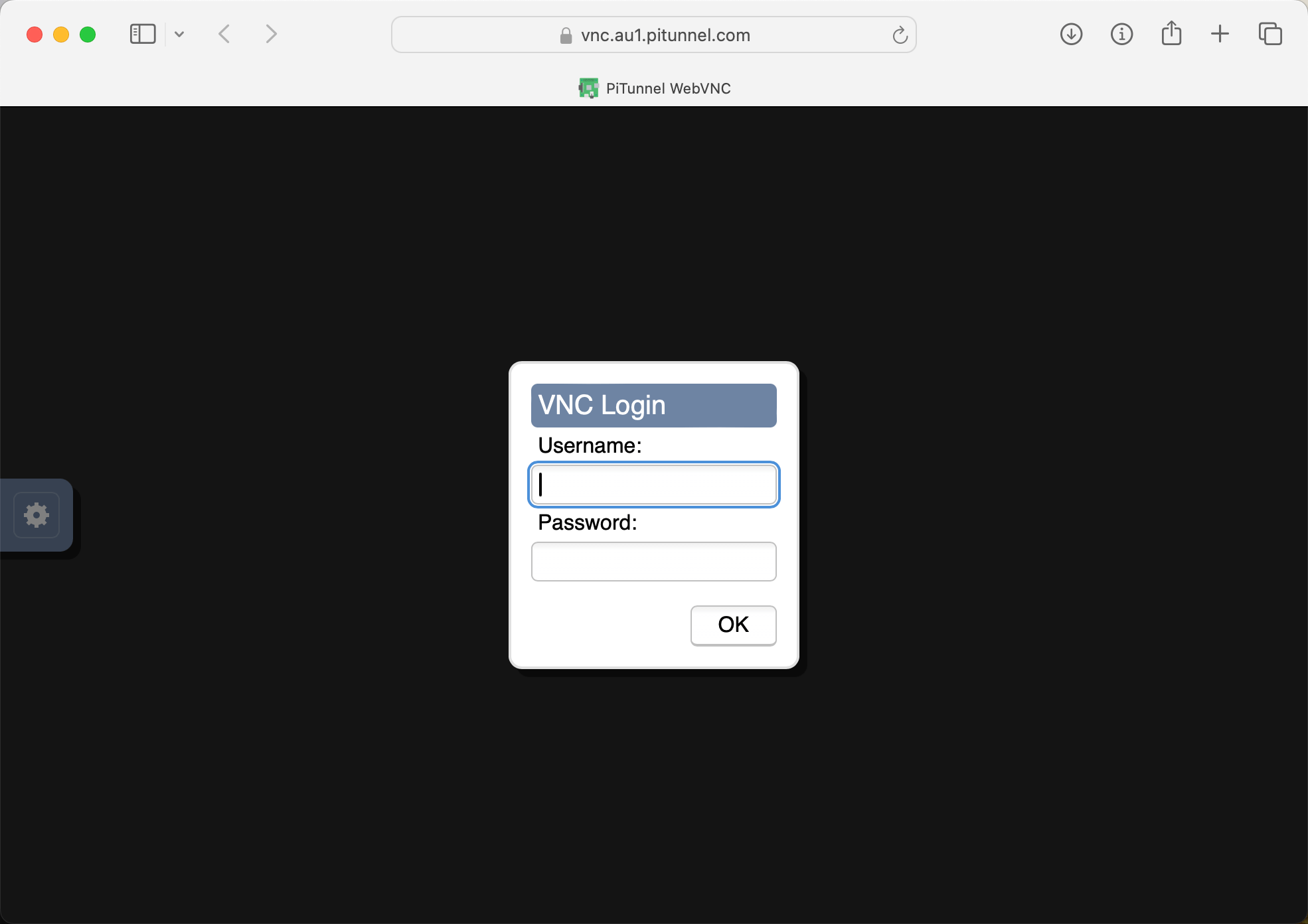
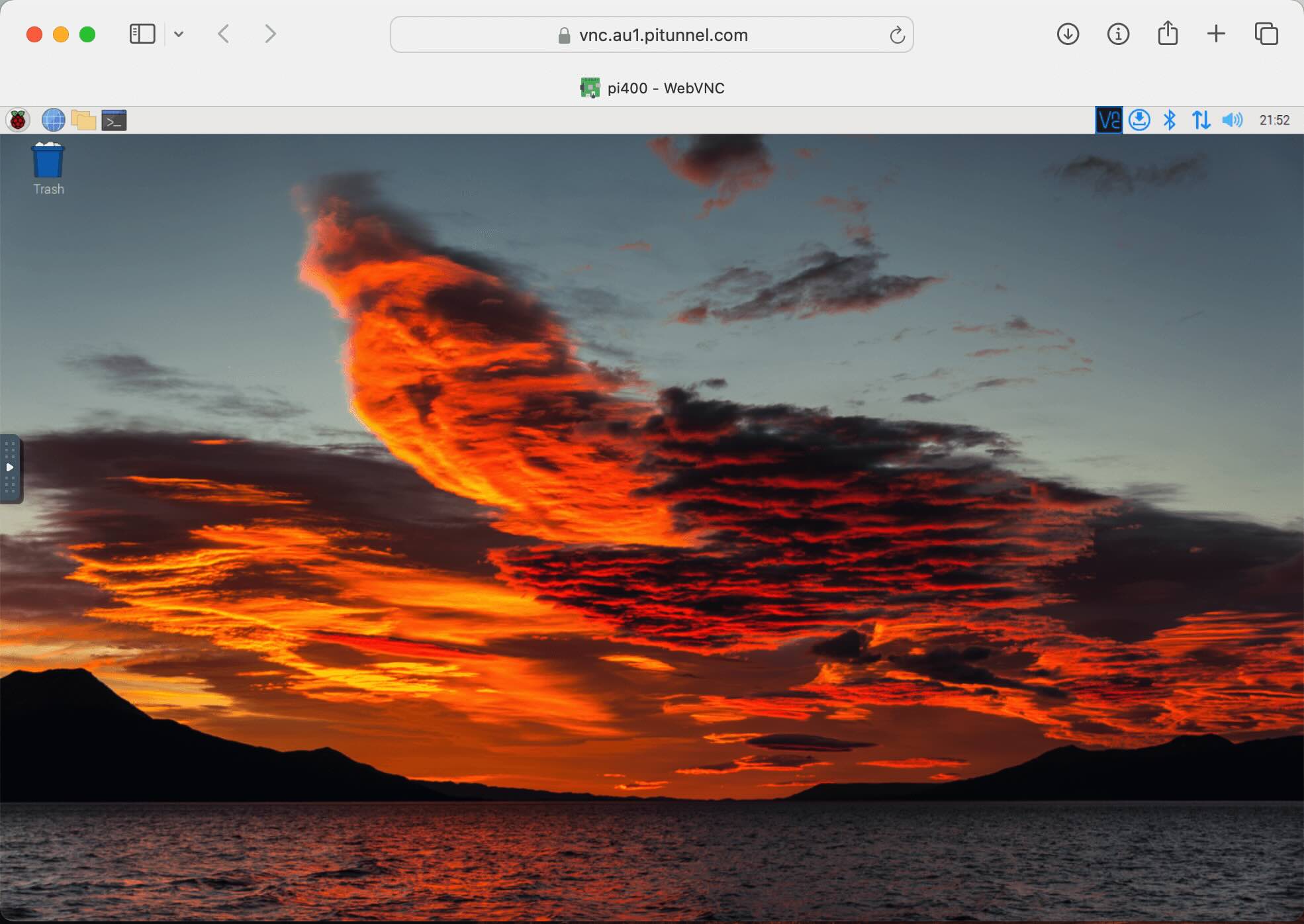
NOTE: WebVNC is not currently compatible with Debian 12 / Raspberry Pi OS Bookworm or newer, due to a change in the windowing system used. We hope to add support for this in the future.
How to enable
WebVNC is only available on devices with recent installations of PiTunnel. If you cannot see a WebVNC button on your device page or next to your VNC tunnel, then please update to the latest version of PiTunnel by re-running the Add/Update command on your device. You will also need to remove your old VNC tunnel and re-add it after the update.
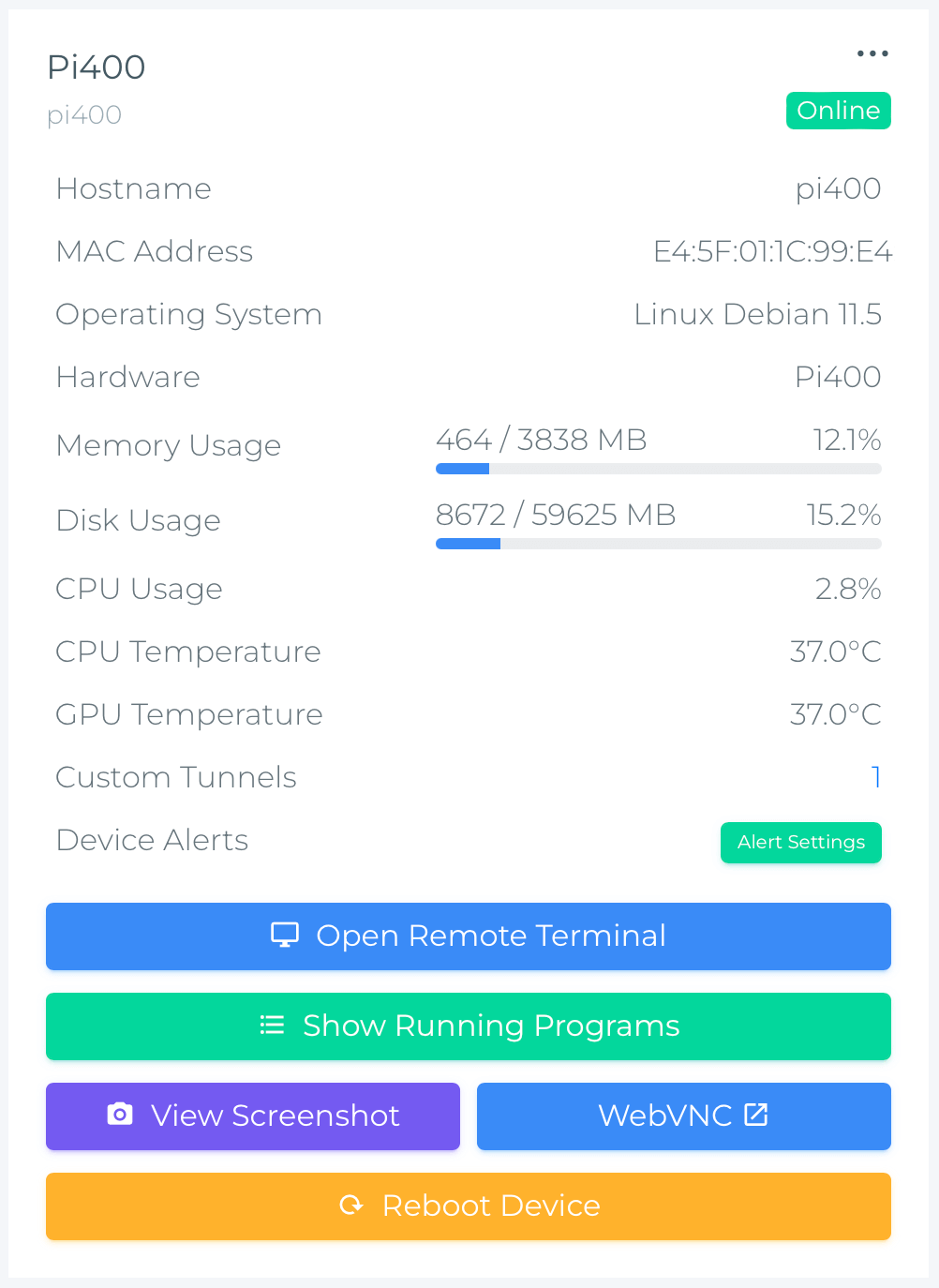
Public Tunnels
If you have enabled a VNC server on your device, and created a tunnel to port 5900, 5901 or 5902, WebVNC will be made available on the Devices page and Custom Tunnels page. VNC will also be available through the public port for your tunnel, as described in Access VNC Remote Desktop, for access with your existing VNC viewer.
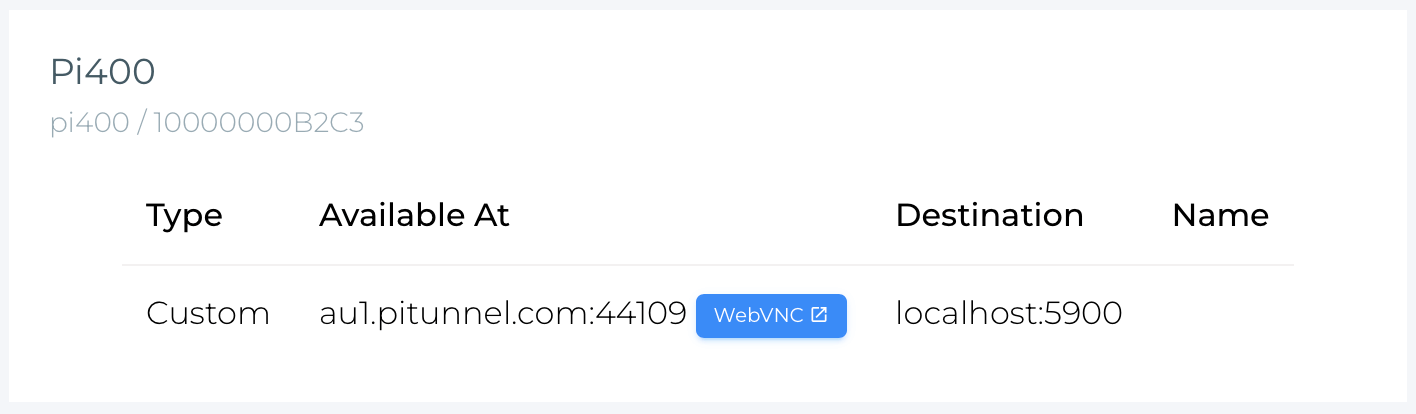
Private Tunnels
If you don't need access to the VNC tunnel from an external VNC viewer, you can create the tunnel as private so that it does not have a publicly facing port, and can only be accessed through the WebVNC interface on the PiTunnel dashboard.
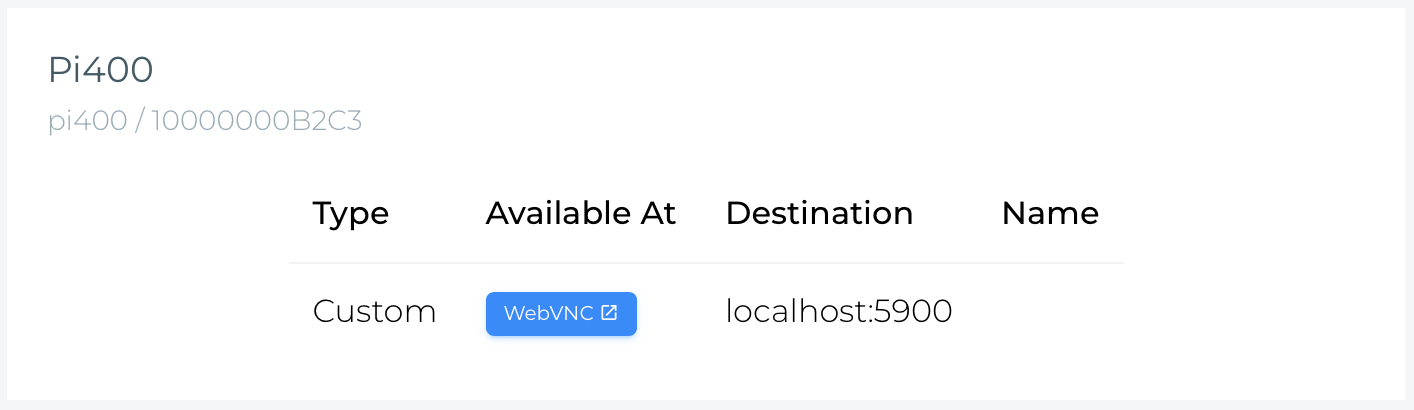
To do this, create your tunnel with the additional command-line options --private and --type=vnc:
pitunnel --port=5900 --private --type=vnc --persist(PiTunnel WebVNC uses NoVNC open source software, which is licensed based on the NoVNC license and source available here)
Next: Host a Webserver on your Raspberry Pi